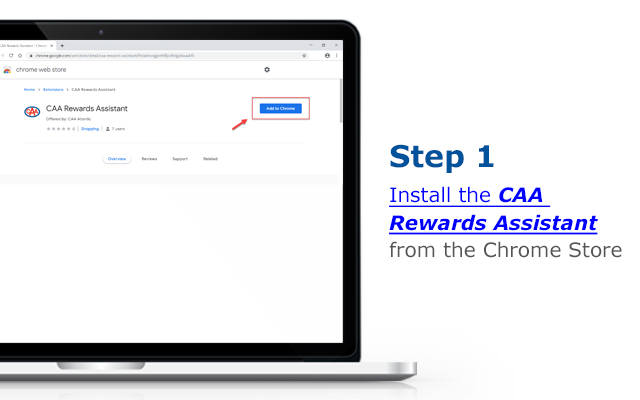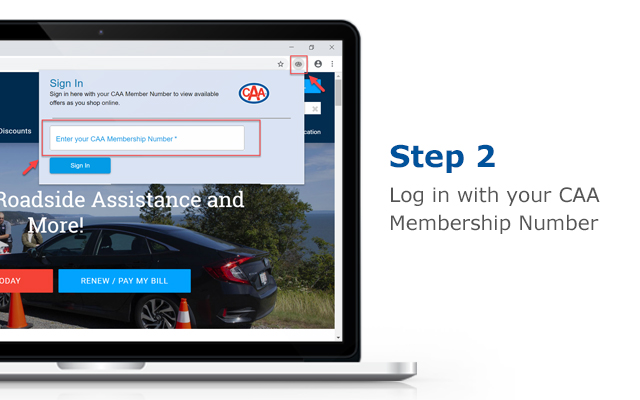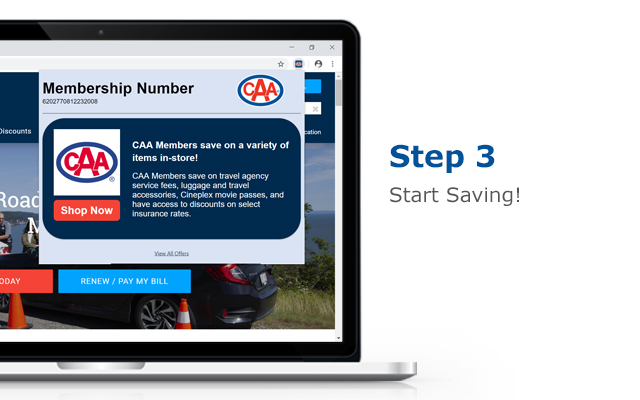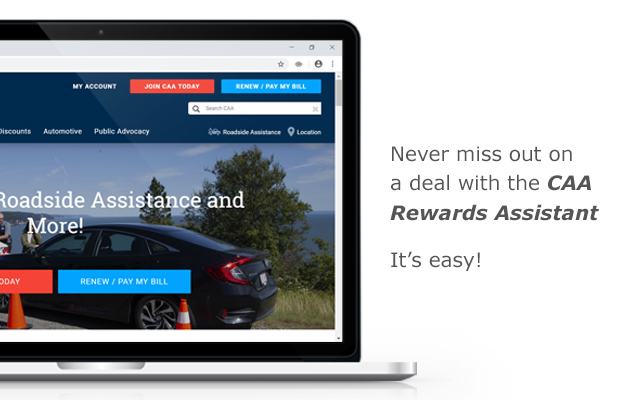
Frequently Asked Questions
What does it mean when the CAA Rewards Assistant icon is grey?
If the CAA Rewards Assistant is coloured grey it means you are not currently signed in. NOTE: You must be signed in in order for the CAA Rewards Assistant to recommend offers. To sign in, click on the CAA Rewards Assistant and then enter your CAA Atlantic membership number.
What does it mean when the CAA Rewards Assistant icon is blinking?
If the CAA Rewards Assistant is blinking, it means there is an active offer for the retailer whose page you are on. Click on the CAA Rewards Assistant icon to view the offer.
How often do I need to sign in?
You only need to sign in one time. The CAA Rewards Assistant will remember your CAA member number each time you open the browser. If you want to login with a different CAA member number you should open the Rewards Assistant and click the “Logout” button.
What browsers are supported?
The CAA Rewards Assistant currently supports the Google Chrome browser. We are evaluating future support for other popular browsers.
What types of offers will appear?
There are two types of offers the CAA Rewards Assistant will recommend:
- In-Store – These offers are available only when shopping in-store. The details of the offer will be described in the CAA Rewards Assistant.
- Online – These offers are available online. You must click on the Shop Now link to activate the offer before making your purchase
When will CAA Dollars appear on my Account for a purchase made through an on-line offer?
It may take up to 90 days for some transactions to appear. If you do not see the transactions in your Account after 90 days please email info@atlantic.caa.ca with the following information: your CAA Atlantic membership number, the date of the transaction, the name of the Retailer, and the purchase amount.
How do I remove the CAA Rewards Assistant?
We hope that you don’t ever want to remove the CAA Rewards Assistant, but if you do, you simply right click on the CAA icon and choose “Remove from Chrome”
Note: The CAA Rewards Plugin is currently available exclusively to Members of CAA Atlantic.